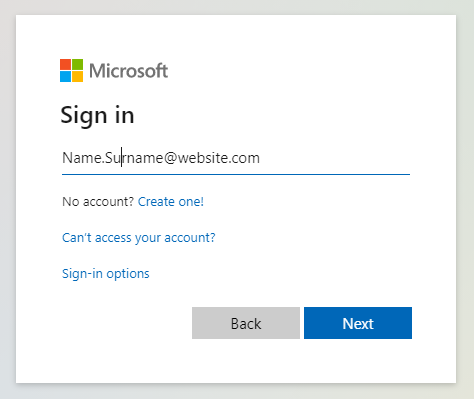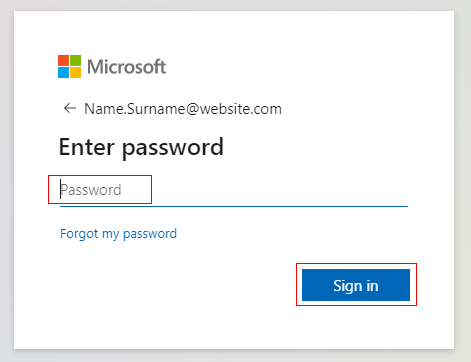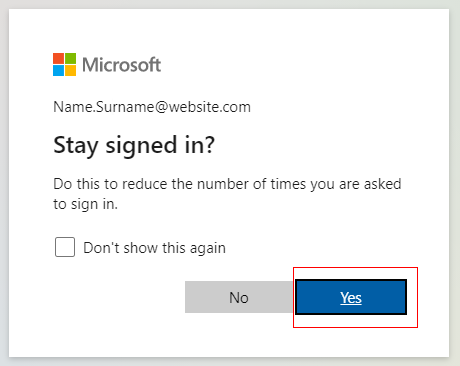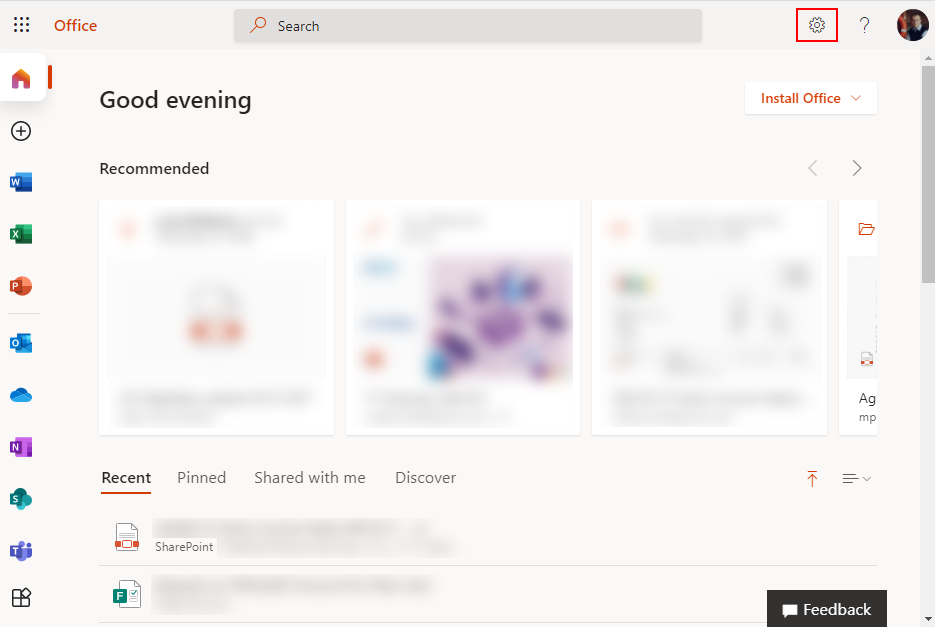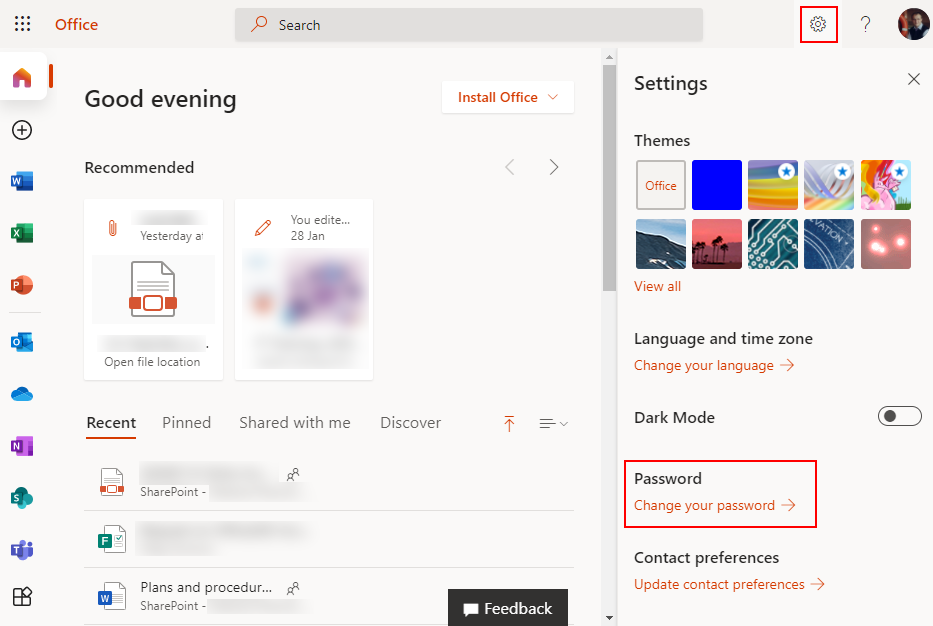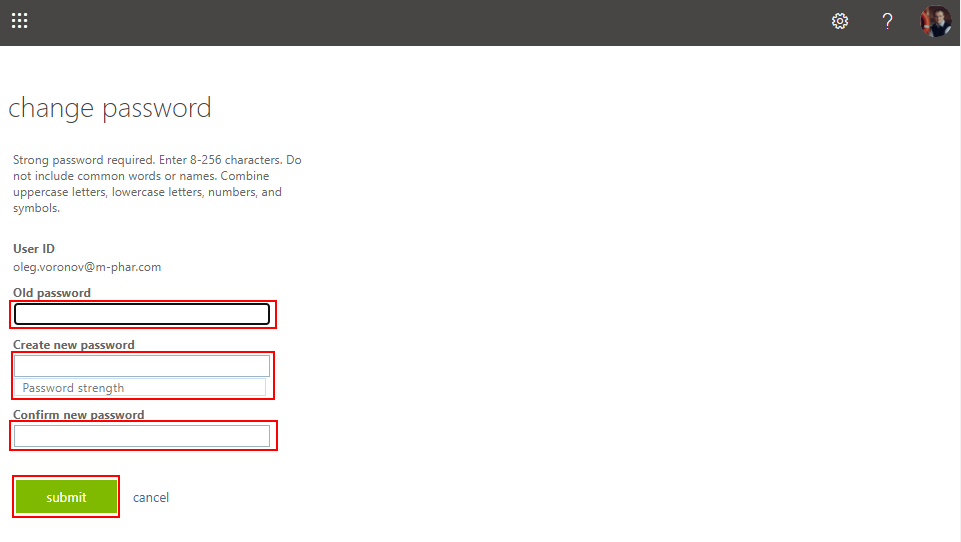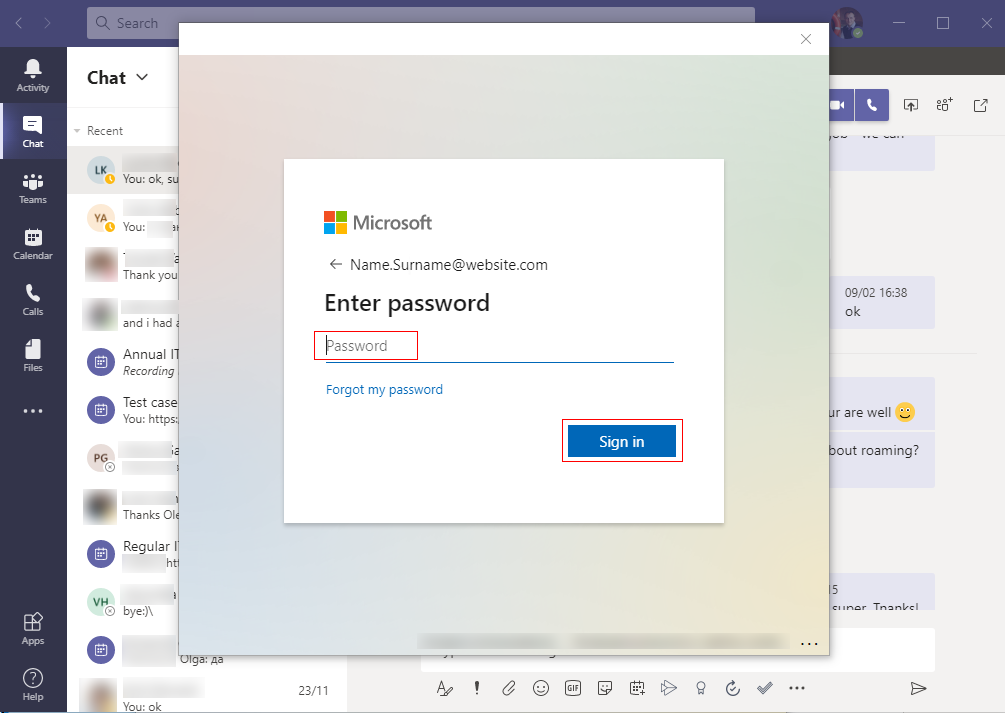My users periodically forget how to do it, I have to supply them with instructions.
The Microsoft Office 365 portal primarily provides corporate customers with access to their corporate mailbox. Therefore, this instruction may also be called “How to change your Microsoft Outlook password”
- Use the next link in web-browser: https://portal.office.com/
- If you already authorized in the system – go to step 4. If not – use your email address for authorization:
- In next window you should type your existing password:
- If authorization success – you see your dashboard in Office 365.
- On the top right corner you will find gear. Click it and you will see the menu on right side of browser window. Here you can find the link “Change your password” – use it:
- In next window you can change you password. For this you should type your existing password, and twice the new password. Please, be sure that you remembered your new password:
- When password will change successfully – the portal logged off automatically. Just log in with your new password.
- If you use the Microsoft Outlook or Microsoft Teams locally on your PC, after changing password on web portal – local installed software from Microsoft will ask you to authorize. Just use your new password:
Agree, the process is not very complicated.
You can send the link to this instruction to your users 😉